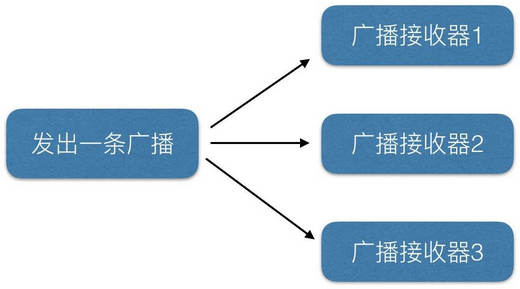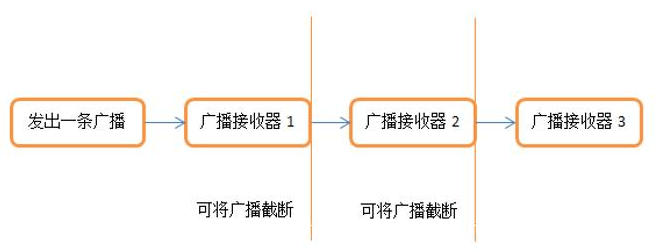Debian安装Docker
Docker介绍
Docker是一个应用程序,它简化了在容器中管理应用程序进程的过程。容器允许您在资源隔离的进程中运行应用程序。它们与虚拟机类似,但是容器更可移植、更友好、更依赖于主机操作系统。
Docker安装的要求
系统要求
安装Docker支持如下系统:
- Debian/Ubuntu Buster 10(stable)
- Debian/Ubuntu Stretch 9 / Raspbian Stretch
卸载旧的版本(可选)
如果已安装有旧的版本,需要先卸载。卸载命令为:
sudo apt-get remove docker docker-engine docker.io containerd runcDocker安装
Debian官方中的安装包中的Docker版本不一定是最新的,为了确保我们从Docker官方安装最新的Docker,我们需要添加一个新的包源,从Docker添加GPG密钥以确保下载是有效的,然后安装包。
注:如果是通过root登录的,下面的命令都可以省掉sudo。
1. 更新Debian源和安装依赖
sudo apt-get update
sudo apt-get install apt-transport-https ca-certificates curl gnupg-agent software-properties-common2. 添加GPG Key
curl -fsSL https://download.docker.com/linux/debian/gpg | sudo apt-key add -3. 将Docker库添加至APT源,注意系统的平台,根据不同平台执行不同的命令
## x86_64 / amd64 平台
sudo add-apt-repository "deb [arch=amd64] https://download.docker.com/linux/debian $(lsb_release -cs) stable"
# armhf 平台
sudo add-apt-repository "deb [arch=armhf] https://download.docker.com/linux/debian $(lsb_release -cs) stable"
# arm64 平台
sudo add-apt-repository "deb [arch=arm64] https://download.docker.com/linux/debian $(lsb_release -cs) stable"