vim使用
vim使用
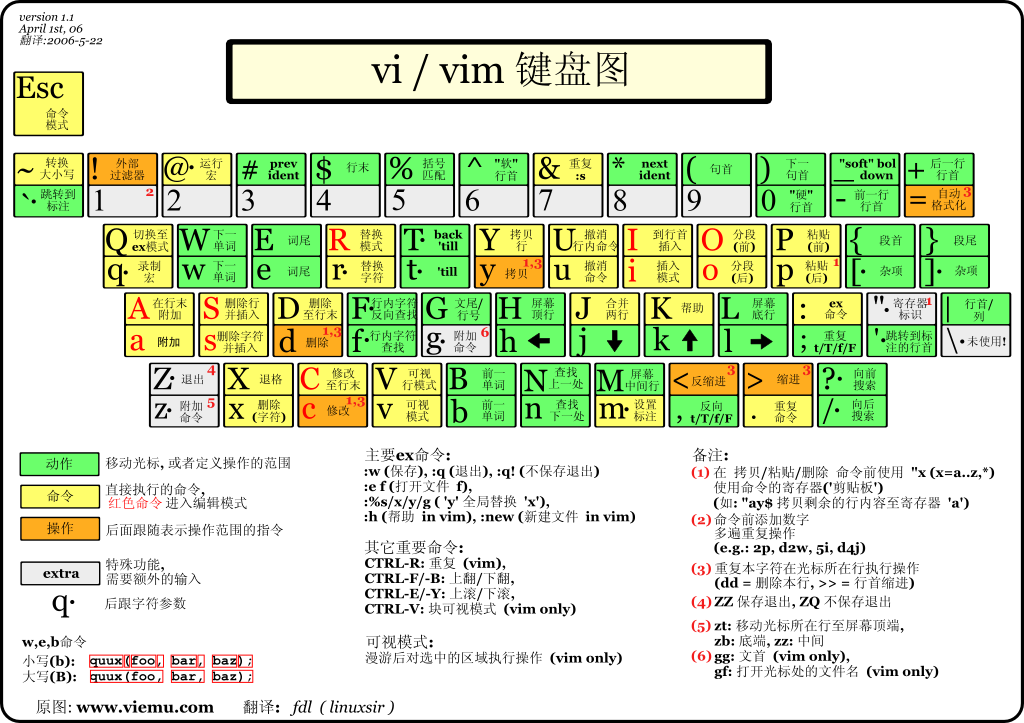
官方文档:http://vimdoc.sourceforge.net/htmldoc/ 中文文档:http://vimcdoc.sourceforge.net/doc/
vim配置
vim 的配置文件分为系统配置文件 /etc/vimrc,/usr/share/vim/ 和用户配置文件 ~/.vimrc,~/.vim/。
vim 的配置文件载入过程为:
/etc/vimrc$HOME/.vim,$HOME/.vimrc$VIMRUNTIME/.vim,$VIMRUNTIME/.vimrc$HOME/.vim/after/
通过vim -V可以查看整个初始化过程。vim常用的一些配置选项:
" .vimrc
" See: http://vimdoc.sourceforge.net/htmldoc/options.html for details
" For multi-byte character support (CJK support, for example):
" set fileencodings=ucs-bom,utf-8,cp936,big5,euc-jp,euc-kr,gb18030,latin1
set tabstop=4 " Number of spaces that a <Tab> in the file counts for.
set shiftwidth=4 " Number of spaces to use for each step of (auto)indent.
set expandtab " Use the appropriate number of spaces to insert a <Tab>.
" Spaces are used in indents with the '>' and '<' commands
" and when 'autoindent' is on. To insert a real tab when
" 'expandtab' is on, use CTRL-V <Tab>.
set smarttab " When on, a <Tab> in front of a line inserts blanks
" according to 'shiftwidth'. 'tabstop' is used in other
" places. A <BS> will delete a 'shiftwidth' worth of space
" at the start of the line.
set showcmd " Show (partial) command in status line.
set number " Show line numbers.
set showmatch " When a bracket is inserted, briefly jump to the matching
" one. The jump is only done if the match can be seen on the
" screen. The time to show the match can be set with
" 'matchtime'.
set hlsearch " When there is a previous search pattern, highlight all
" its matches.
set incsearch " While typing a search command, show immediately where the
" so far typed pattern matches.
set ignorecase " Ignore case in search patterns.
set smartcase " Override the 'ignorecase' option if the search pattern
" contains upper case characters.
set backspace=2 " Influences the working of <BS>, <Del>, CTRL-W
" and CTRL-U in Insert mode. This is a list of items,
" separated by commas. Each item allows a way to backspace
" over something.
set autoindent " Copy indent from current line when starting a new line
" (typing <CR> in Insert mode or when using the "o" or "O"
" command).
set textwidth=79 " Maximum width of text that is being inserted. A longer
" line will be broken after white space to get this width.
set formatoptions=c,q,r,t " This is a sequence of letters which describes how
" automatic formatting is to be done.
"
" letter meaning when present in 'formatoptions'
" ------ ---------------------------------------
" c Auto-wrap comments using textwidth, inserting
" the current comment leader automatically.
" q Allow formatting of comments with "gq".
" r Automatically insert the current comment leader
" after hitting <Enter> in Insert mode.
" t Auto-wrap text using textwidth (does not apply
" to comments)
set ruler " Show the line and column number of the cursor position,
" separated by a comma.
set background=dark " When set to "dark", Vim will try to use colors that look
" good on a dark background. When set to "light", Vim will
" try to use colors that look good on a light background.
" Any other value is illegal.
set mouse=a " Enable the use of the mouse.
filetype plugin indent on
syntax onvim光标移动
常用移动:
h,j,k,l:分别对应光标⬅️,⬇️,⬆️,➡️。
w,b,$,^,gg,G:分别对应下一单词,前一单词,行末,行首,文件头,文件末尾。
字符移动
在Vim的Normal模式里(如果你在Visual模式或者Insert模式,可以按<Esc>回到Normal模式), 通过h, j, k, l, i来进行左下上右的光标移动。
在Vim中多数操作都支持数字前缀,比如10j可以向下移动10行。
单词移动
多数情况下单词移动比字符移动更加高效。
w移动光标到下一个单词的词首;
b移动光标到上一个单词的词首;
e移动光标到下一个单词的结尾;
ge移动光标到上一个单词的结尾。
相对屏幕移动
c-f向下翻页,c-b向上翻页;c-e逐行下滚,c-y逐行上滚。这在几乎所有Unix软件中都是好使的,比如man和less。 H可以移动到屏幕的首行,L到屏幕尾行,M到屏幕中间。
zt可以置顶当前行,通常用来查看完整的下文,比如函数、类的定义。 zz将当前行移到屏幕中部,zb移到底部。
文件中移动
通过:10可以直接移动光标到文件第10行。如果你看不到行号,可以:set number。 gg移到文件首行,G移到尾行。
小技巧:拷贝整个文件:ggyG/xx可以查找某个单词xx,n查找下一个,N查找上一个。 在光标跳转之后,可以通过c-o返回上一个光标位置,c-i跳到下一个光标位置。
?xx可以反向查找,q/, q?可以列出查找历史。
vim查找
在normal模式下按下/即可进入查找模式,输入要查找的字符串并按下回车。 Vim会跳转到第一个匹配。按下n查找下一个,按下N查找上一个。
Vim查找支持正则表达式,例如/vim$匹配行尾的"vim"。 需要查找特殊字符需要转义\,例如/vim\$匹配"vim$"。
注意查找回车应当用\n,而替换为回车应当用\r(相当于<CR>)。
大小写敏感查找
在查找模式中加入\c表示大小写不敏感查找,\C表示大小写敏感查找。
# 将会查找所有的"foo","FOO","Foo"等字符串。
/foo\cvim默认使用大小写敏感查找,为了查找方便我们常常配置为大小写不敏感:
编辑vim环境配置文件:
vim ~/.vimrc设置内容:
# 设置默认进行大小写不敏感查找
set ignorecase
# 如果有一个大写字母,则切换到大小写敏感查找
set smartcase查找单词
在normal模式下按下*即可查找光标所在单词(word), 要求每次出现的前后为空白字符或标点符号。例如当前为foo, 可以匹配foo bar中的foo,但不可匹配foobar中的foo。 这在查找函数名、变量名时非常有用。
按下g*即可查找光标所在单词的字符序列,每次出现前后字符无要求。 即foo bar和foobar中的foo均可被匹配到。
查找替换
:s(substitute)命令用来查找和替换字符串。
该命令的语法为::{作用范围}s/{目标}/{替换}/{替换标志}
例如::%s/foo/bar/g会在全局范围(%)查找foo并替换为bar,所有出现都会被替换(g)。
作用范围
作用范围分为:当前行、全文、选区。
- 当前行:
:s/foo/bar/g - 全文:
:%s/foo/bar/g 选区:
- 从2~12行查找替换:
:2,12s/foo/bar/g - 当前行
.与接下来2行+2::.,+2s/foo/bar/g
- 从2~12行查找替换:
替换标志
上面命令中结尾的g即是替换标志之一,表示全局global替换(即替换目标的所有出现)。
还有很多其他有用的替换标志:
空替换标志
# 空替换标志表示只替换从光标位置开始,目标的第一次出现
:%s/foo/bar大小写敏感标志
i表示大小写不敏感查找,I表示大小写敏感
:%s/foo/bar/i
# 等效于模式中的\c(不敏感)或\C(敏感)
:%s/foo\c/bar确认标志
c表示需要确认,例如全局查找"foo"替换为"bar"并且需要确认
:%s/foo/bar/gc按下y表示替换,n表示不替换,a表示替换所有,q表示退出查找模式, l表示替换当前位置并退出。^E与^Y是光标移动快捷键。
好厉害--看看------~~