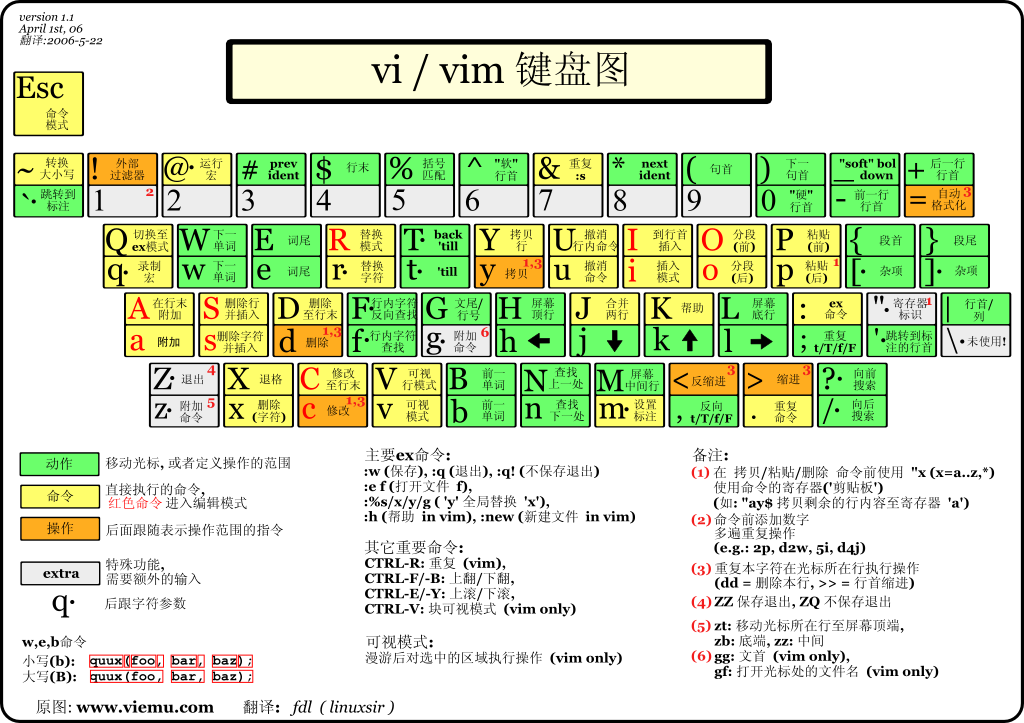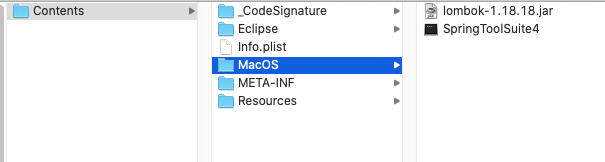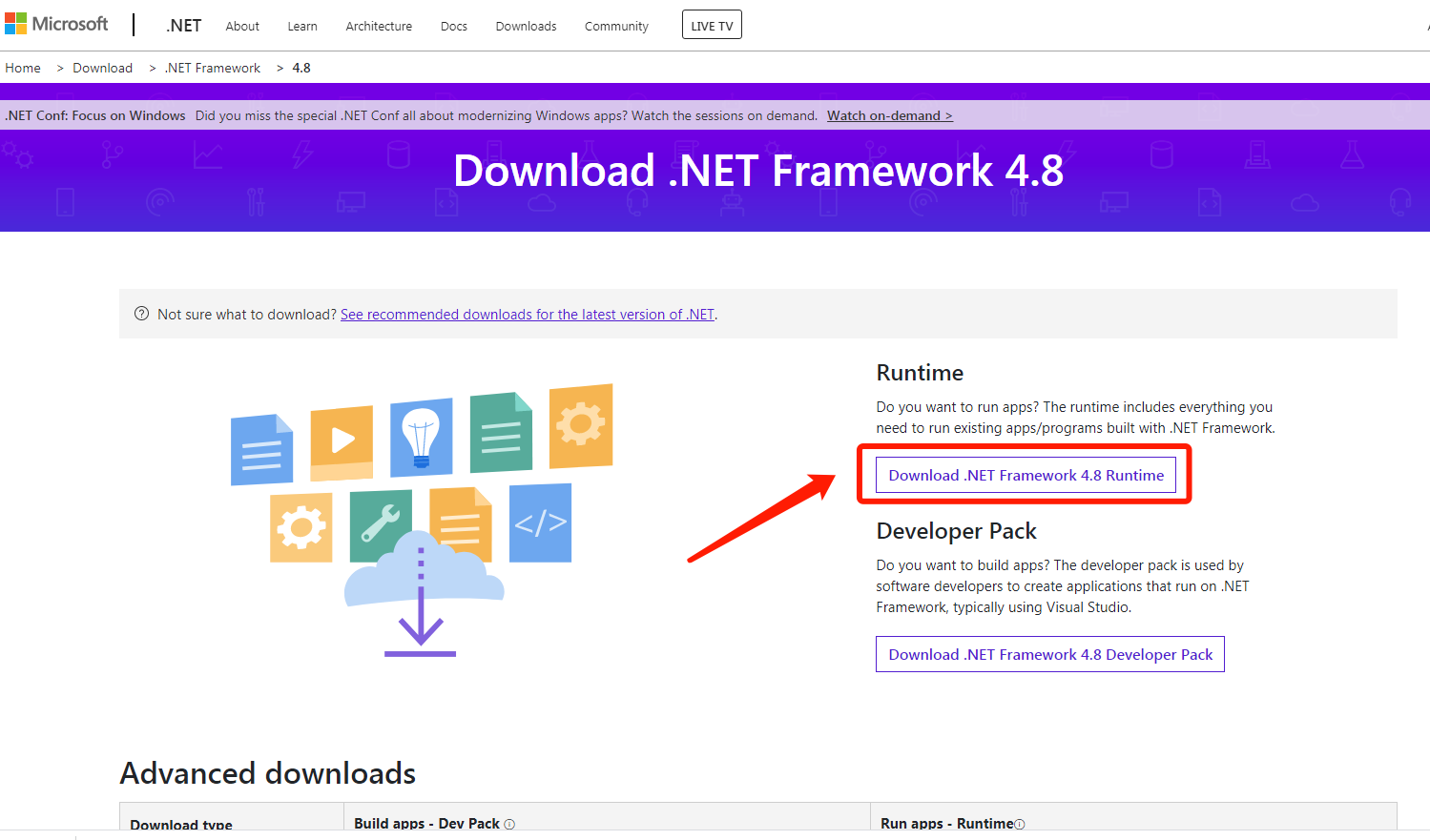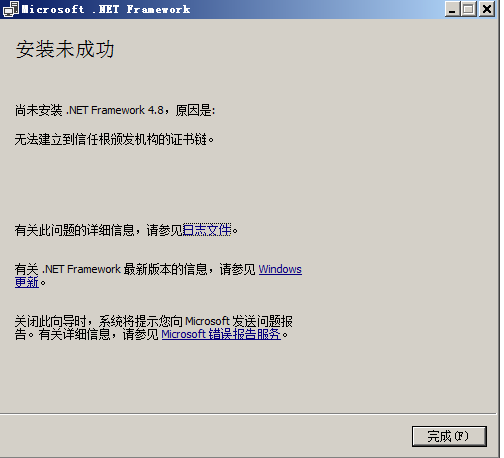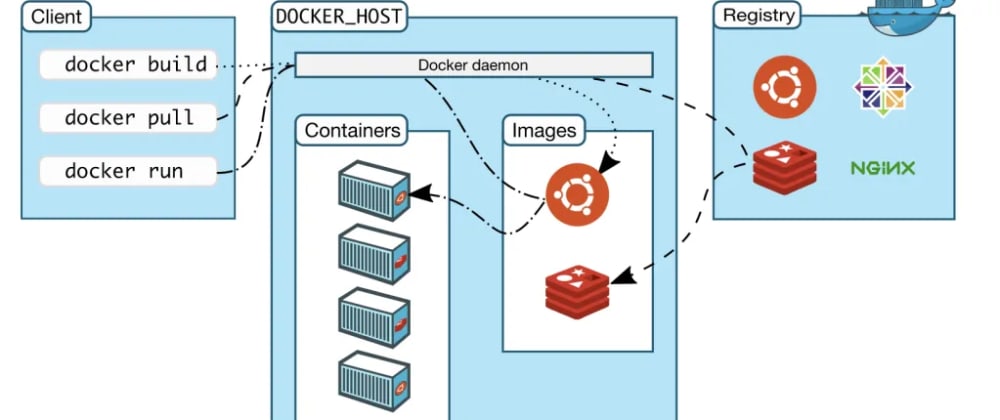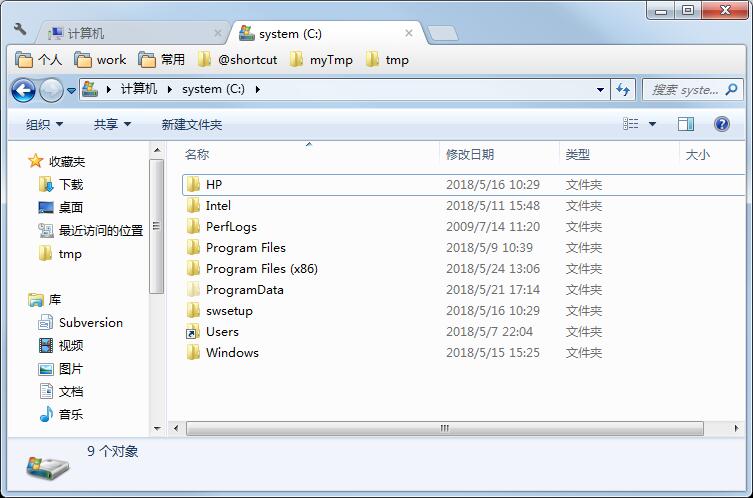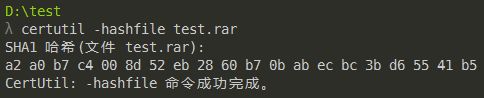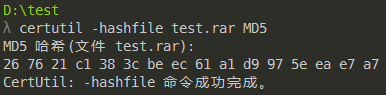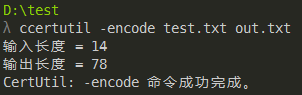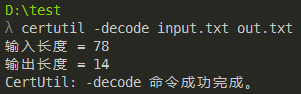vim使用
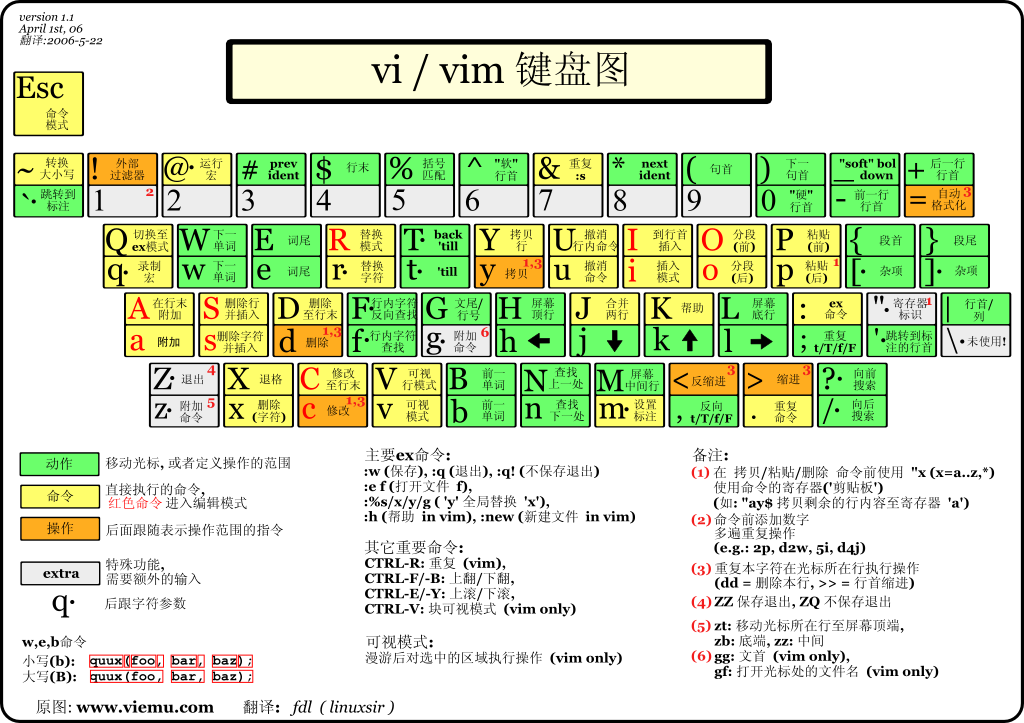
官方文档:http://vimdoc.sourceforge.net/htmldoc/ 中文文档:http://vimcdoc.sourceforge.net/doc/
vim配置
vim 的配置文件分为系统配置文件 /etc/vimrc,/usr/share/vim/ 和用户配置文件 ~/.vimrc,~/.vim/。
vim 的配置文件载入过程为:
/etc/vimrc$HOME/.vim, $HOME/.vimrc$VIMRUNTIME/.vim,$VIMRUNTIME/.vimrc$HOME/.vim/after/
通过vim -V可以查看整个初始化过程。
vim常用的一些配置选项:
" .vimrc
" See: http://vimdoc.sourceforge.net/htmldoc/options.html for details
" For multi-byte character support (CJK support, for example):
" set fileencodings=ucs-bom,utf-8,cp936,big5,euc-jp,euc-kr,gb18030,latin1
set tabstop=4 " Number of spaces that a <Tab> in the file counts for.
set shiftwidth=4 " Number of spaces to use for each step of (auto)indent.
set expandtab " Use the appropriate number of spaces to insert a <Tab>.
" Spaces are used in indents with the '>' and '<' commands
" and when 'autoindent' is on. To insert a real tab when
" 'expandtab' is on, use CTRL-V <Tab>.
set smarttab " When on, a <Tab> in front of a line inserts blanks
" according to 'shiftwidth'. 'tabstop' is used in other
" places. A <BS> will delete a 'shiftwidth' worth of space
" at the start of the line.
set showcmd " Show (partial) command in status line.
set number " Show line numbers.
set showmatch " When a bracket is inserted, briefly jump to the matching
" one. The jump is only done if the match can be seen on the
" screen. The time to show the match can be set with
" 'matchtime'.
set hlsearch " When there is a previous search pattern, highlight all
" its matches.
set incsearch " While typing a search command, show immediately where the
" so far typed pattern matches.
set ignorecase " Ignore case in search patterns.
set smartcase " Override the 'ignorecase' option if the search pattern
" contains upper case characters.
set backspace=2 " Influences the working of <BS>, <Del>, CTRL-W
" and CTRL-U in Insert mode. This is a list of items,
" separated by commas. Each item allows a way to backspace
" over something.
set autoindent " Copy indent from current line when starting a new line
" (typing <CR> in Insert mode or when using the "o" or "O"
" command).
set textwidth=79 " Maximum width of text that is being inserted. A longer
" line will be broken after white space to get this width.
set formatoptions=c,q,r,t " This is a sequence of letters which describes how
" automatic formatting is to be done.
"
" letter meaning when present in 'formatoptions'
" ------ ---------------------------------------
" c Auto-wrap comments using textwidth, inserting
" the current comment leader automatically.
" q Allow formatting of comments with "gq".
" r Automatically insert the current comment leader
" after hitting <Enter> in Insert mode.
" t Auto-wrap text using textwidth (does not apply
" to comments)
set ruler " Show the line and column number of the cursor position,
" separated by a comma.
set background=dark " When set to "dark", Vim will try to use colors that look
" good on a dark background. When set to "light", Vim will
" try to use colors that look good on a light background.
" Any other value is illegal.
set mouse=a " Enable the use of the mouse.
filetype plugin indent on
syntax on
vim光标移动
常用移动:
h,j,k,l:分别对应光标⬅️,⬇️,⬆️,➡️。
w,b,$,^,gg,G:分别对应下一单词,前一单词,行末,行首,文件头,文件末尾。
- 阅读剩余部分 -