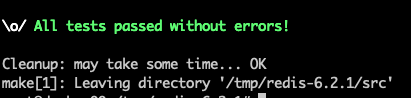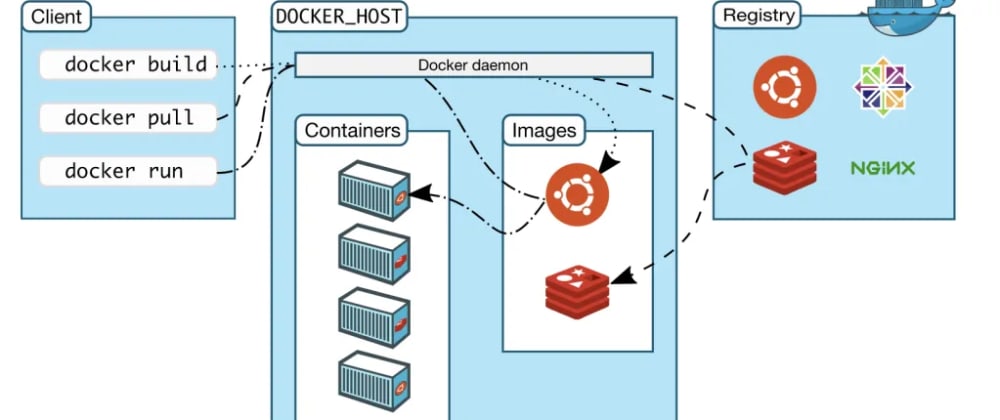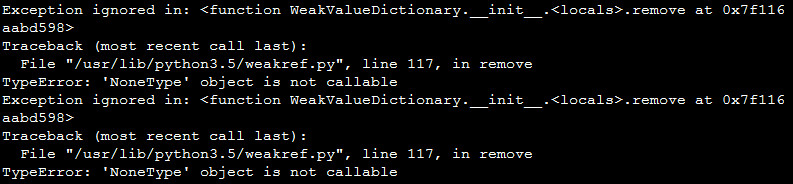一、系统安装
1、重新生成SSH host key
参考How To: Ubuntu / Debian Linux Regenerate OpenSSH Host Keys
# 删除原来的host keys
/bin/rm -v /etc/ssh/ssh_host_*
# 重新生成keys
dpkg-reconfigure openssh-server
# 重启ssh
/etc/init.d/ssh restart
在需要访问服务器端客户端上更新ssh指纹:
ssh-keygen -R <your_server_host>
2、更新包管理器及更新软件apt-get update和apt-get upgrade
设置apt源
比如我这里测试中国科技大学综合效果最好,更改sources.list中配置的源:
vim /etc/apt/sources.list
deb http://mirrors.ustc.edu.cn/debian/ stretch main
deb-src http://mirrors.ustc.edu.cn/debian/ stretch main
deb http://mirrors.ustc.edu.cn/debian-security stretch/updates main contrib non-free
deb-src http://mirrors.ustc.edu.cn/debian-security stretch/updates main contrib non-free
deb http://mirrors.ustc.edu.cn/debian/ stretch-updates main contrib non-free
deb-src http://mirrors.ustc.edu.cn/debian/ stretch-updates main contrib non-free
更新源中包数据库
apt-get update出现:TypeError: 'NoneType' object is not callable。
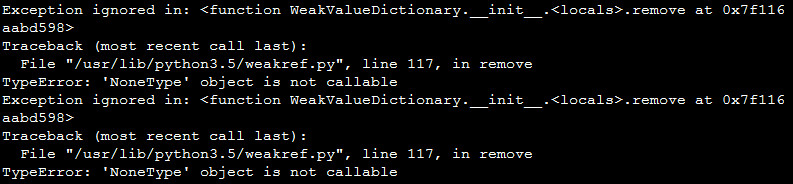
解决:(参考Python 3.5 issues during apt-get update/upgrade、openmediavault omv3升级omv4)
打开文件:/usr/lib/python3.5/weakref.py,
109行由def remove(wr, selfref=ref(self)):改为:
def remove(wr, selfref=ref(self), _atomic_removal=_remove_dead_weakref):
117行由_remove_dead_weakref(d, wr.key)改为:
_atomic_removal(d, wr.key)
apt-get update出现:Certificate verification failed: The certificate is NOT trusted. The certificate chain uses not yet valid certificate. Could not handshake: Error in the certificate verification.。
出现这个问题可能是服务器本地时间不正常,导致证书验证错误,此时可以看下服务器时间:
root@aml:~# date
# 当前操作时间是:2021-03-22 09:58
Tue 26 Nov 2019 08:47:23 AM UTC
# 重新修改服务器时间
# 设置时区
timedatectl set-timezone "Asia/Shanghai"
# 设置时间
date -s "2021-03-22 09:58:00"
完成后,就可以正常执行:
apt-get update
apt-get upgrade
3、安装常用软件
安装apt-get的扩展软件aptitude
apt-get update aptitude
用于替换nano或vi的编辑vim
aptitude install vim
4、设置区域、时区并同步时间
# 设置区域
dpkg-reconfigure locales
# 设置时区
dpkg-reconfigure tzdata
如果可以的话,与ntp服务器同步下时间:
apt-get install ntpdate
ntpdate ntp1.aliyun.com
5、设置bash环境变量
vim ~/.bashrc
设置内容,然后使设置生效source /root/.bashrc。
6、设置vim环境变量
7、添加用户
# 添加用户
useradd -d /home/{username} -m -s /bin/bash -U {username}
# 设置新加用户密码
passwd {username}
这样用户就添加成功了,但是可能由于ssh的配置文件sshd_config限制了指定组才能通过ssh登录,比如:AllowGroups root ssh,限定只有用户属于组root和ssh的用户才能登录。将我们新加的用户添加都允许登录的组:
usermod -a -G ssh {username}
8、设置ssh配置信息
ssh默认端口22,安全起见强烈建议更改为其他端口号并限制root账号直接通过ssh登录。
vim /etc/ssh/sshd_config
# 更改端口
Port xxxxx
# 禁用root账号直接登录
PermitRootLogin no
# 仅允许root和ssh组使用
AllowGroups root ssh
# 重启ssh服务
/etc/init.d/ssh restart
9、添加swap交换文件(可选)
添加swap文件:(设置512M:1024 512MB = 524288;设置1G:1024 1024 = 1048576;设置2G:1024 1024 2 = 2097152)
dd if=/dev/zero of=/swapfile bs=1024 count=1048576
设置swap文件用户即权限
chown root:root swapfile
chmod 777 swapfile
将文件转为交换文件并激活
mkswap /swapfile
swapon /swapfile
自动挂载交换分区文件
vim /etc/fstab
# 新起一行添加
/swapfile swap swap defaults 0 0
swap交换文件优先等级
# 查看你的系统里面的swappiness (默认是:60)
cat /proc/sys/vm/swappiness
# 临时修改swappiness值
sysctl vm.swappiness=90
# 永久更改swappiness(如果配置文件没有,可以在配置文件最后追加)
vim /etc/sysctl.conf
vm.swappiness = 90
# 使设置生效
sysctl -p
10.安装omv-extras
参考:omv-extras Guides
支持deb安装和命令行安装,这里用命令行:
wget -O - http://omv-extras.org/install | bash
二、安装软件
1、安装MySQL 5.6
参考:MySQL :: A Quick Guide to Using the MySQL APT Repository、How To Install MySQL on Debian 9 (Stretch)
添加MySQLAPT 仓库
cd /tmp
wget https://repo.mysql.com//mysql-apt-config_0.8.13-1_all.deb
dpkg -i mysql-apt-config_0.8.13-1_all.deb
安装MySQL
apt-get update
aptitude install mysql-server
MySQL Secure Installation
# 重启MySQL服务
systemctl restart mysql
# 调用
mysql_secure_installation